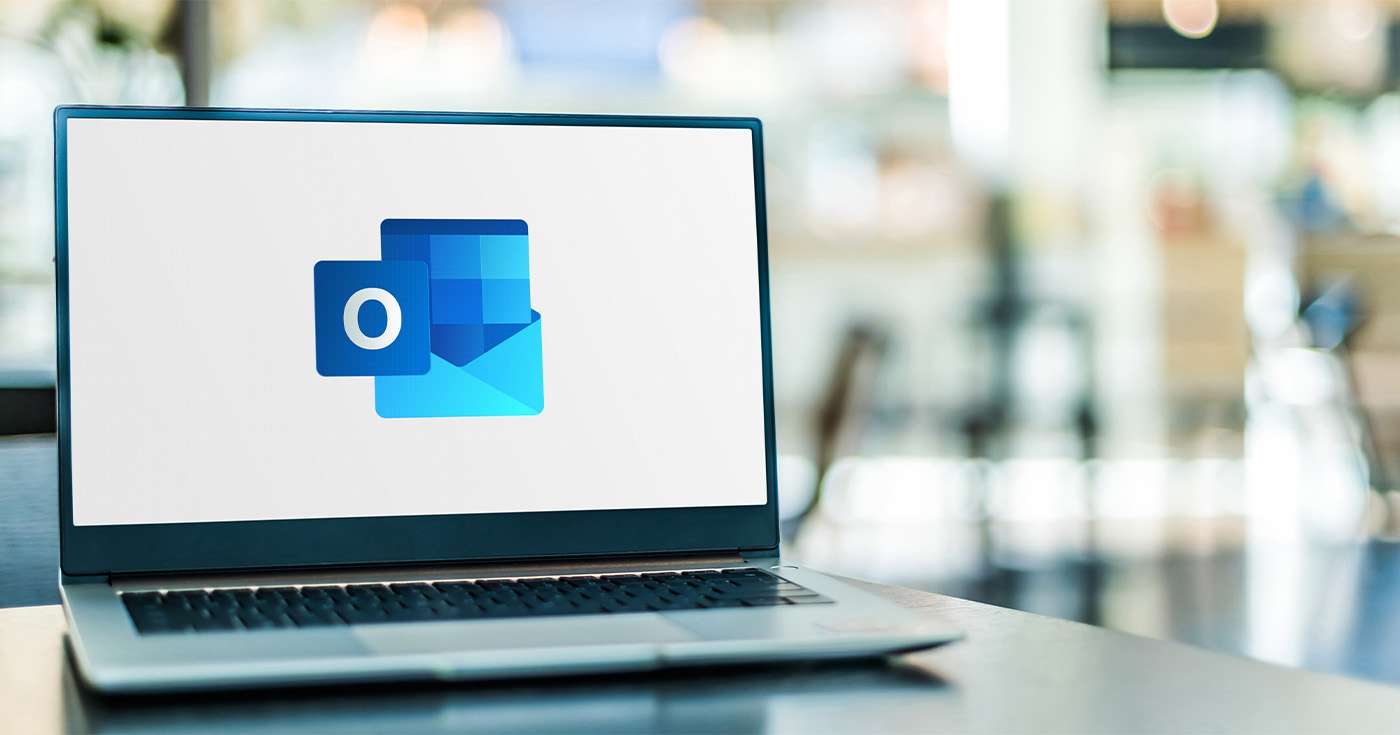A Comprehensive Guide to Recalling Emails in Outlook
USA NEWS – Recalling an email in Outlook is a valuable feature that allows you to undo a sent message before the recipient has a chance to read it. However, there are certain conditions that must be met for a successful recall.
Understanding the Limitations of Email Recall
- Recipient’s Email Client: The recipient must also be using Outlook or another email client that supports the recall feature.
- Message Status: The email must be unread by the recipient. If they’ve opened it, you can’t recall it.
- Message Location: The email must still be in the recipient’s inbox. If they’ve moved or deleted it, recall won’t work.
- Outlook Version: Recall functionality may vary slightly between different Outlook versions.
Recalling an Email in Outlook Desktop (Classic)
- Locate the Sent Email: Open Outlook and navigate to your Sent Items folder.
- Open the Email: Double-click on the email you want to recall.
- Access the Recall Feature: In the Actions dropdown menu, select Recall This Message.
- Choose a Recall Option: Decide whether to delete unread copies of the email or move them to the Deleted Items folder.
- Track Recall Status: Check the box to receive notifications about the recall’s success or failure.
- Confirm Recall: Click OK to proceed.
Recalling an Email in Outlook Web or Desktop (New Outlook)
- Locate the Sent Email: Navigate to your Sent Items folder.
- Open the Email: Double-click on the email you want to recall.
- Find the Recall Button: Look for the Recall Message button in the ribbon at the top of the email window.
- Confirm Recall: Click OK in the confirmation dialog box.
- Monitor Recall Status: Check your inbox for a Message Recall Report to track the status of the recall.
Tips for Successful Email Recalls
- Act Quickly: The sooner you recall an email, the more likely it is to be successful.
- Double-Check Before Sending: Proofread your emails carefully to avoid mistakes.
- Use the Draft Feature: Save your email as a draft and review it before sending.
- Consider Alternatives: If recall isn’t possible, you might be able to send a follow-up email with a correction.
By understanding the limitations and following the steps outlined above, you can effectively recall emails in Outlook and prevent accidental or erroneous messages from reaching their intended recipients.